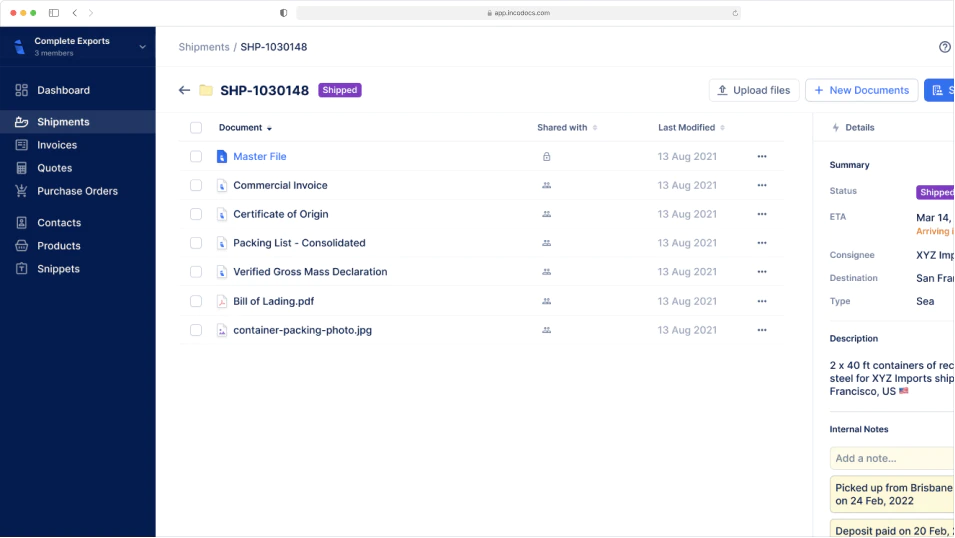IncoDocs raises $1.2M seed round led by Maersk GrowthRead the announcement
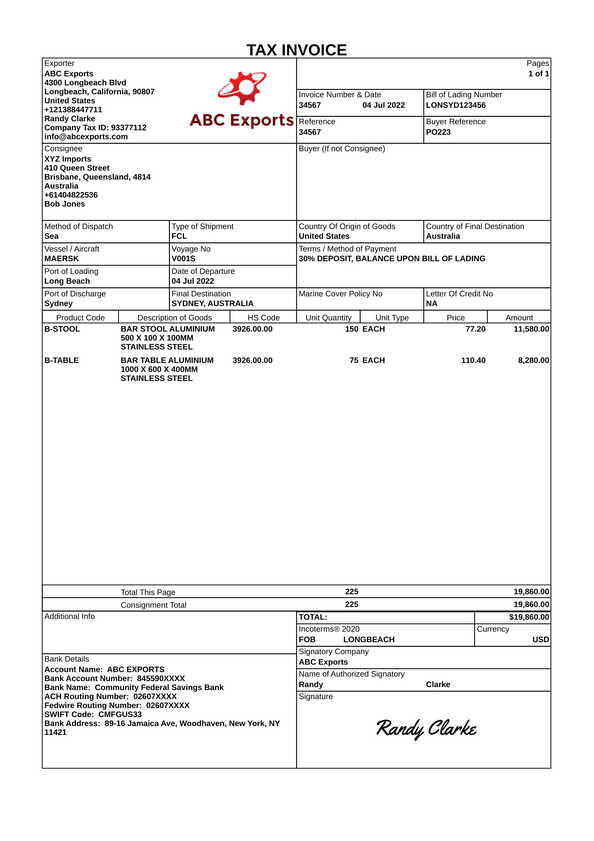
Tax Invoice Template
What is a Tax Invoice used for?
When products are being shipped internationally, the Exporter will create a Tax Invoice or a Commercial Invoice template and other shipping documentation and share them with the Importer. The importer will use the Tax Invoice or Commercial Invoice, Packing List and other shipping documentation to get the products cleared through customs in the country of import.
How to create a Tax Invoice
Open IncoDocs
Open IncoDocs in your browser and navigate to the “Export Docs” section.
Choose the Tax Invoice template
Click on 'New document set' and select the Tax Invoice template along with any other export documents you wish to create.
Fill out & customize your doc
Fill out the document, customize template fields to your needs and add your company letterhead. To save time and prevent re-entry errors, enter key shipment data into the Master File to have it sync across all other documents in your set automatically.
Sign & seal
Click on the signature box at the bottom of your document to create and place a digital signature then hit “Save & Quit”. On the document preview screen, click on the ‘More’ dropdown button and select “Add company seal” to place a digital stamp.
Download or share
Download or share documents from IncoDocs in 1-click. Documents can be downloaded as PDF or CSV which can be imported into other systems without manual re-entry.
Your questions, answered.
What information is included on a Tax Invoice document?
Free to start,
Easy to use.
Setup in 5 mins.