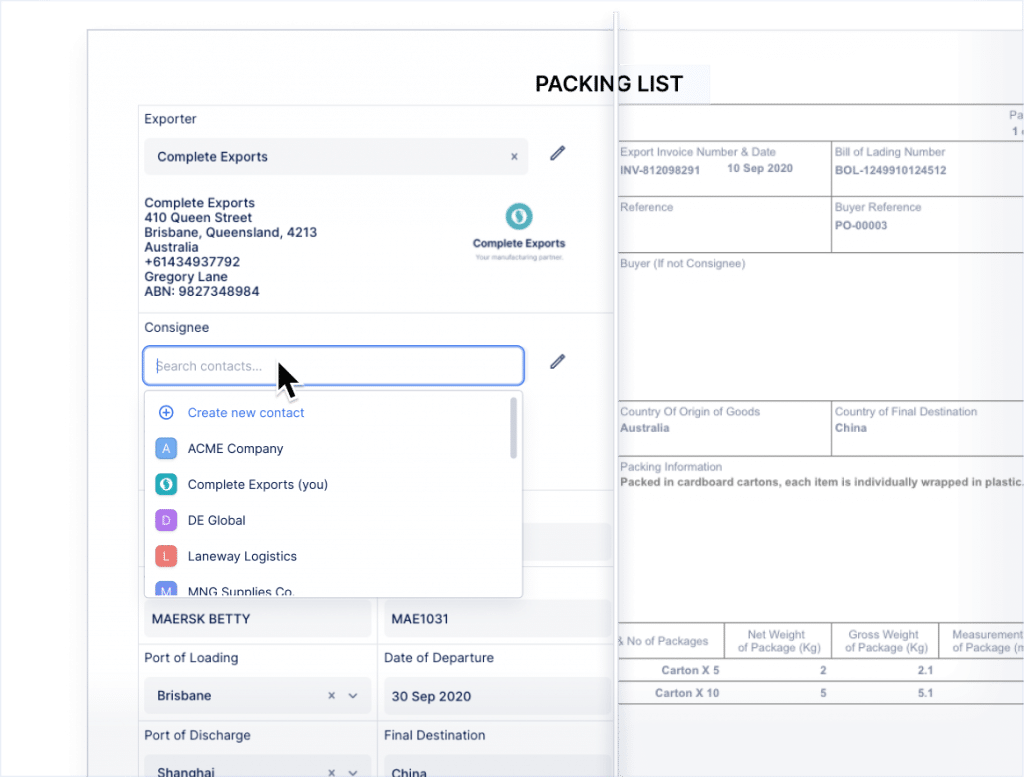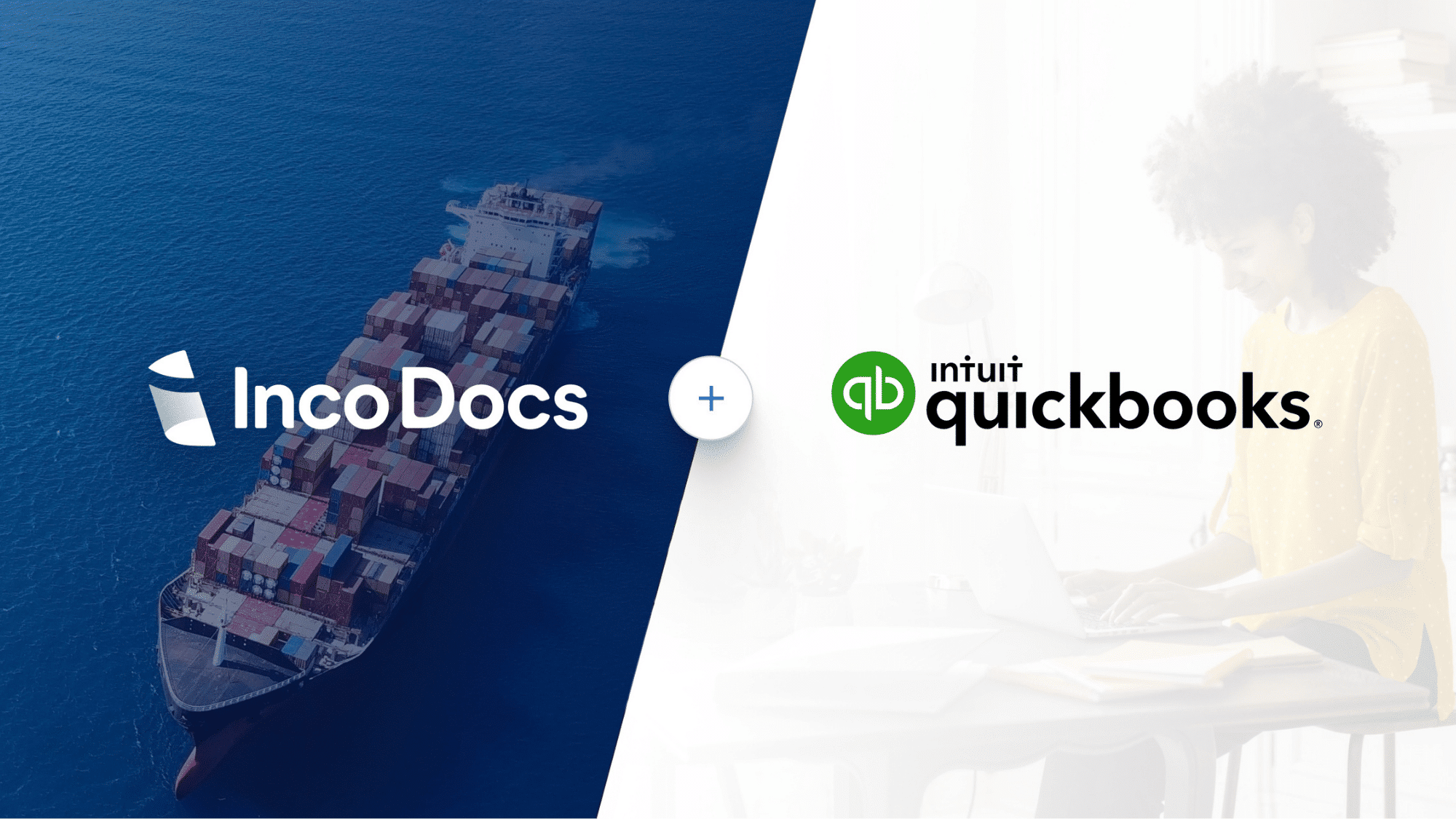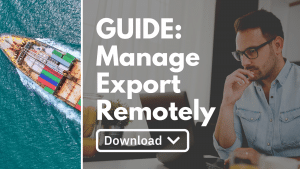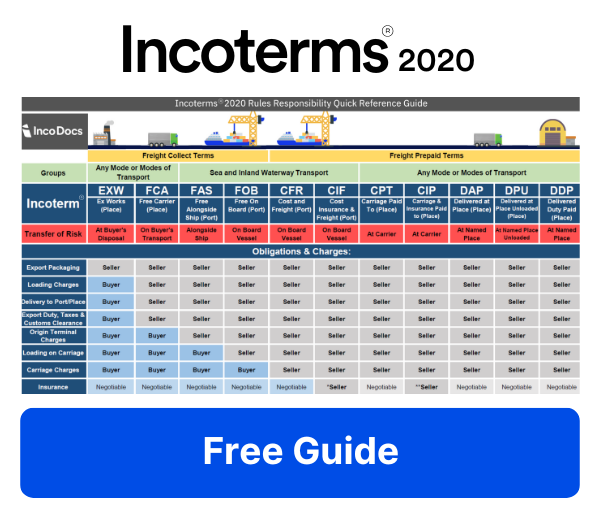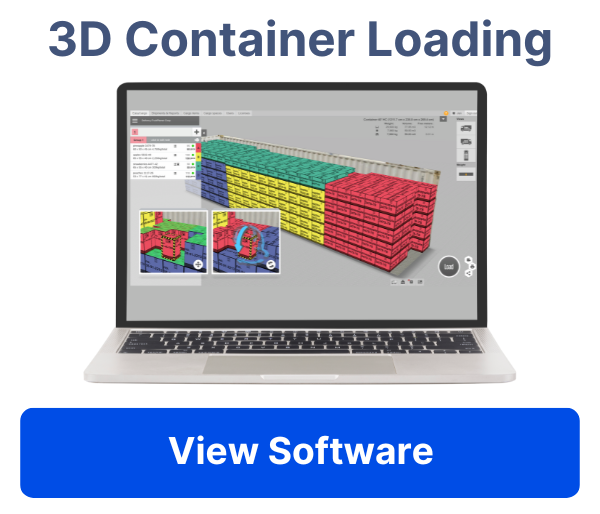When shipping products Internationally, shippers must provide detailed invoicing and export documentation.
Creating multiple documents is a vital part of shipping products Internationally. Shippers must ensure that they provide compliant documentation that contains all relevant shipping & customs information to ensure smooth shipments and avoid any costly delays.
When communicating with buyers during the Quoting and Invoicing process, sellers will often have to create a specific Proforma Invoice. The Proforma Invoice will confirm all of the details of the products to be supplied, the Incoterm®, shipping method and payment details requesting a deposit/balance payment.
After the goods have been produced and shipped, the seller (shipper) must then provide a compliant Commercial Invoice and other shipping documentation. All of the product details, values, currencies etc that are included on the Proforma Invoices and Commercial Invoices must then be entered back into the company’s accounting system.
In the past, this has required a person in the company to manually re-enter all of the product codes, descriptions, quantities and values back into their accounting platform. With the improvements of cloud based software, this manual data re-entry process can be completely automated.
Why connect IncoDocs to QuickBooks Accounting?
If you’re using QuickBooks cloud accounting, you can use IncoDocs and automatically sync the data contained on Quotations, Invoices and Purchase Orders between the 2 systems.
This process completely eliminates data re-entry which will save your team hours every day. It also eliminates the risk of human error so you will avoid any costly customs delays, fines, missed shipments and unhappy customers.
Connecting IncoDocs with QuickBooks takes seconds and is sure to save you hours when creating invoices and export documents. Learn more about QuickBooks here.
How to setup the IncoDocs QuickBooks Integration
Connecting your accounts in simple and can be completed in a few clicks. If you already have a QuickBooks account, simply login to IncoDocs and click on ‘Connect Apps’, then click ‘Connect to QuickBooks’.
You will then have to sign into your QuickBooks account and authorize access to IncoDocs, then your accounts will be instantly connected!
After your accounts are connected, you can sync Quotations, Invoices or Purchase Orders between IncoDocs and QuickBooks.
How to autofill a Proforma Invoice, Commercial Invoice or Purchase Order from QuickBooks
From inside IncoDocs, click to create an Proforma Invoice, Commercial Invoice or Purchase Order. From the document creation screen, at the top left click ‘autofill’ select ‘QuickBooks’, then select the correct invoice/purchase order from your QuickBooks account.
After selecting it, all of the invoice data will instantly appear in your IncoDocs Proforma Invoice, Commercial Invoice or Purchase Order template!
Using IncoDocs to create compliant Export Documentation
As mentioned above, once you’ve created your Proforma Invoice and shipped your goods, you’ll need to ensure that you create compliant export documentation. Buyers and freight companies will require detailed Commercial Invoices, Packing Lists, Declarations and other documentation so that the shipment can be delivered Internationally.
With IncoDocs’ set of read to go export document templates, you can quickly generate any of the export documentation required in just a few clicks. Save your contacts, products and other information to insert into documents in 1 click.
IncoDocs will provide your team with a shared team workspace that will allow your team to thrive while working remotely.